Ready to unlock the full power of Postoria?
Get everything you need to schedule posts, track performance, and grow
your audience—all in one place.
Free forever.



No trial period!
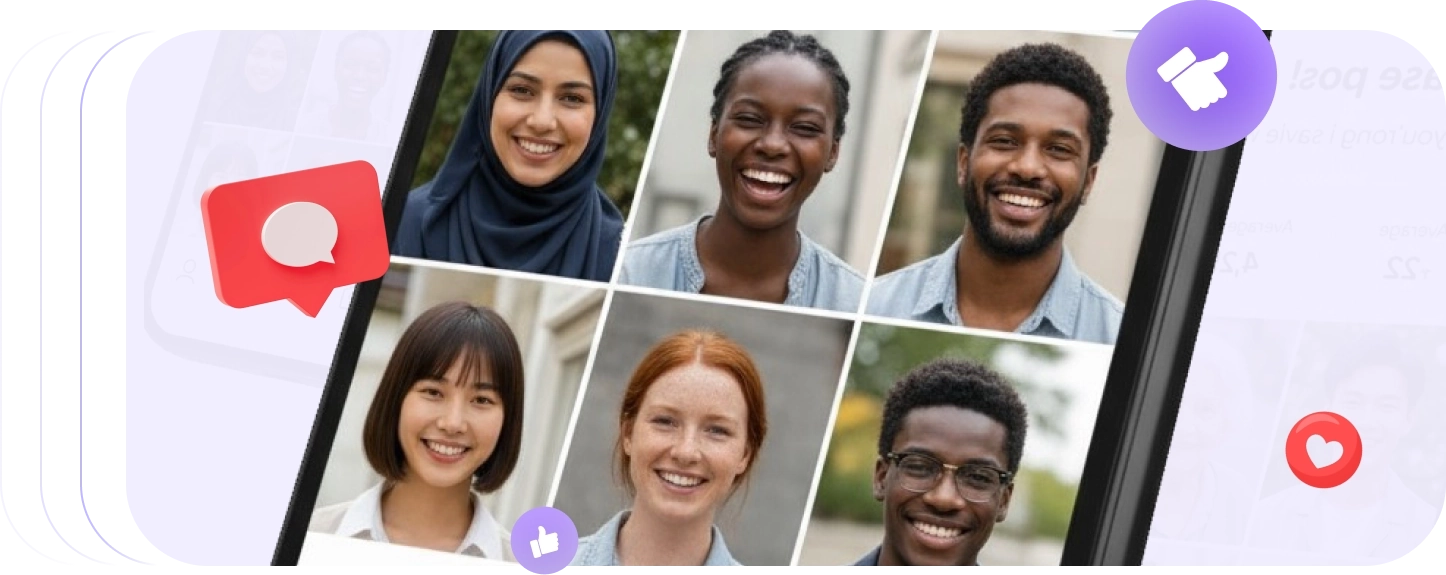
How to use Instagram Text Formatter
Option A — Auto-apply while typing
- (Optional) Select 0 or 1 Variant.
- (Optional) Select 0 or many Combinings.
- Start typing or paste your text — the chosen styles apply automatically.
Option B — Apply to a selection
- Paste your caption into the editor.
- (Optional) Choose 1 Variant and any Combinings.
- Select the text you want to format.
- Click Apply styles to the selected text.
Notes
- Variant is optional; Combinings can be multiple or none.
- Re-select text and click Apply again to change or layer styles.
Frequently asked questions
Is this tool free to use?
Yes — it's free to use. No signup required.
Can I format text for my Instagram posts?
Yes, you can format text in Instagram posts.
Can I format text for my Instagram comments?
Yes, you can format text in Instagram comments.
Can I format text for my Instagram DMs?
Yes, you can format text in Instagram DMs.
Can I format text for my Instagram profile?
Yes, you can format text in Instagram profile.
How do you make text Bold on Instagram?
- Open the Instagram Text Formatter tool.
- Choose the Bold variant.
- Type or paste your text.
- Click Copy text.
- Paste it into your Instagram post.
How to make text Italic on Instagram?
- Open the Instagram Text Formatter tool.
- Choose the Italic variant.
- Type or paste your text.
- Click Copy text.
- Paste it into your Instagram post.
How do you make text Underlined on Instagram?
- Open the Instagram Text Formatter tool.
- Choose the Underline combining option.
- Type or paste your text.
- Click Copy text.
- Paste it into your Instagram post.
How do you make text Strikethrough on Instagram?
- Open the Instagram Text Formatter tool.
- Choose the Strike combining option.
- Type or paste your text.
- Click Copy text.
- Paste it into your Instagram post.
What other formats I can apply?
You can apply a wide range of Unicode-based styles and marks, including:
- Letter styles: script/cursive, gothic/fraktur, double-struck, sans-serif, monospace, fullwidth, and more
- Enclosed styles: circled, circled negative, squared, parenthesized, and more
- Text effects: bold, italic, strikethrough, underline (single, double, curly, short), overline, and more
- Diacritics & overlays: slash, cross above, plus below, and more
- Numbers & symbols: Number + dot/comma variants, roman numerals, flags (regional indicator pairs), and more
Does the formatted text look the same everywhere?
Not always. Appearance can vary by device, browser, font, and app. Unicode styles may render differently—or not at all—in some clients. If consistency matters, preview on the platforms and devices you care about before posting.